This guide will outline on how to place an order for you upcoming event. If at any point you get stuck, or something doesn't work, then please feel free to try our onsite chat, which you will find at the bottom right of the screen.

1. Select Your Products
We offer 5 great product options. Select the product you would like to order, and then select any additional options from the available options for that particular photo. Want more then one copy? You can add additional copies for just $10 (Not available on team photo. To add additional copies of the team photo, please add it to cart multiple times.)

2. Player Pop-up: Select Your Team
For each product you add, we will need to know for which player this poster is for. For your convenience we pre-load all the team and player details if available for your event. Select the team of the first player you want to add for this poster. If you don't see your team in the list, please select "OTHER" and add details of the Team in the Special Instructions on the following step.

3. Player Pop-up: Select The Player
Click the player from the list provided, or click Add Player if you don't see your sons/daughters name in the list.

4. Player Pop-up: Confirm Player Details
Please confirm the spelling of the players name, as this will be what's reflected on the final poster. If you are adding a player, please complete the details, and select the appropriate team. Can't find your team, please add it to Special Instructions, and select "Other".
Finally click "Confirm Details".

5. Repeat Steps 1 - 4 For Any Additional Posters & Players
Our system is capable of adding as many posters as you like. Each poster allows you to select a different or the same player. Please add as many as are required.
6. Checkout - Add Billing Details
Once you have finished adding your desired posters to your cart, please double check the order details. You can check the player details again by click the Blue Details button under the poster. Once you are happy, please add your billing details, select and complete your delivery options from the available options for your event, and then click to proceed to payment.

7. Checkout - Add Payment Details

Wait while the payment is being processed. Please do not refresh during this process.

8. Order Confirmation
Assuming payment was successful, you will now be redirected to the order confirmation page (If you were redirected back to the store, click here). An email will also be sent to you confirming your order. (Didn't receive an order confirmation email? please contact our customer support with your event and player details, and we will confirm your order.

8. Payment Error
If you ended up back at the store, please scroll down to the payment details section and you should see a red comment with the reason for the failed transaction under the Payment Details. Please double check your payment details and try again. If the problem persists, please feel free to contact our support team.